
Are you ready to redefine the urban landscape? As a Mayor, the power to craft the way your city operates lies in your hands. In Cities: Skylines 2, setting policies for your city is key to effective management. From dictating the speed of highway traffic to pushing for advanced environmental standards, there are plenty of choices. This comprehensive guide will walk you through the policy system, showing you how to create the utopia of your dreams (or at least avoid total chaos).
Step 1: Getting Started - Navigating to Policy Setting
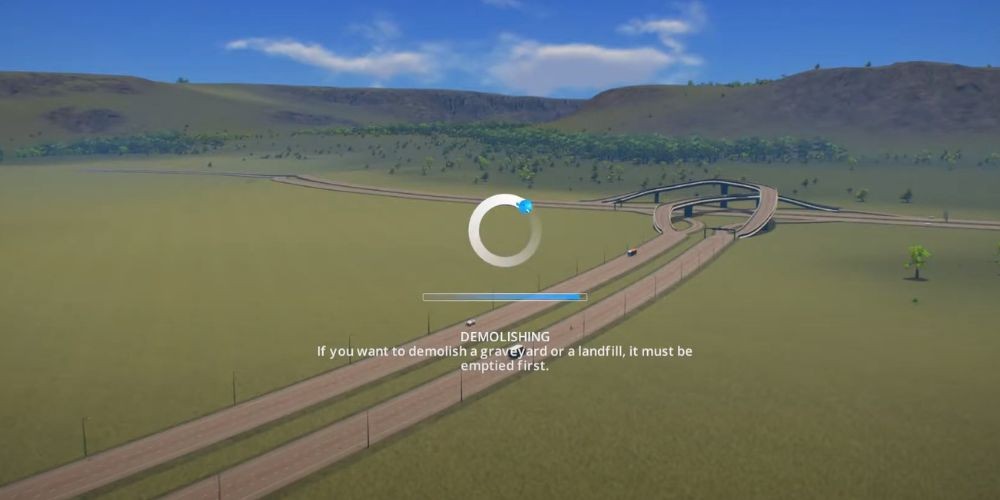
Before diving into the world of city policies, you need to know where to find them. Open the City Information menu by clicking the round button next to the zoning demand bars. Then, select the "City Policies" tab. Here's where the magic takes place. This is your control panel for managing your city at large.
Step 2: Decoding Citywide Policies and Applying Them
Before you go on a policy-setting spree(which would earn you the "Calling the Shots" achievement, by the way), take time to evaluate each policy's implications. Policies like "Advanced Pollution Management," unlocked at the Boom Town milestone, can be beneficial for reducing industry pollution but might lead to more garbage accumulation. This trade-off is something to consider depending on your city's needs.
Step 3: Exploring the "District Creation Tool"
Now, let's turn our attention to shaping individual district policies. Fire up the District Creation Tool, unlocked after reaching the Grand Village milestone. You'll find the icon - a smart little white rectangle - next to the zoning tool. There are no hard rules here; you can create districts of any shape and size.
Step 4: Fine-tuning Individual Neighborhoods - Setting District Policies

Got your districts zoned out? Perfect! It’s time to draw up some policies for these areas. To begin, click on the district's name to pull up an information menu containing various policy icons. Don't miss the arrow next to these icons; it opens up an extensive list of policies with options to fine-tune things such as your roadside parking fee.
Policies like the "Heavy Traffic Ban," effective at rerouting heavy vehicles and reducing noise pollution, could be game-changing for maintaining a calm residential aura. Or you might opt for "Energy Consumption Awareness," which lowers energy usage at the cost of citizens' free time. Remember, each district can have its ideal combo of policies - customize to your heart's content!
Step 5: Balancing the Act – Ensuring Smooth Traffic Flow
While shaping policies that keep heavy traffic away from peaceful residential areas can make your residents happier, remember the cogs that keep the city running. Do you have enough medium and large side roads to accommodate the heavy traffic from industrial zones? Keeping a balance is key to preventing unwanted traffic snarls.
Wrap-up
With this guide in your toolbox, you're well on your way to becoming a policy-setting pro in Cities: Skylines 2. Remember, your city is unique, and it's all about finding the perfect policy blend that suits your city's persona. Now, grab your mayor's hat and enjoy the journey of crafting your dream city. There's no place like home, especially if you're the one building it!








